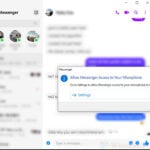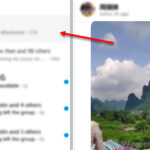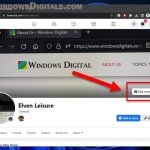If you’re experiencing the “Error Loading Media” error on Facebook Messenger, it means that the app is unable to load photos or videos from your device’s gallery. This can make it impossible to send photos or videos through the app. In this article, we’ll discuss a few workarounds that can help you fix this issue.
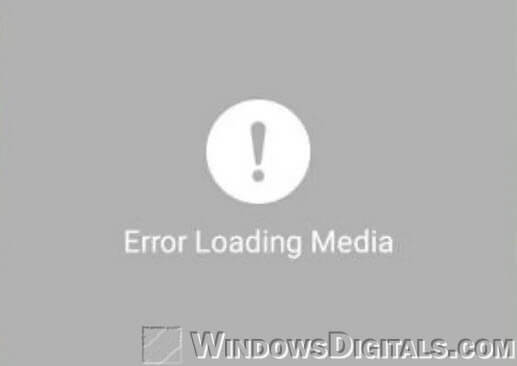
Possible causes and devices affected
Some users have reported that this issue occurs primarily on Android OS smartphones, specifically on the Samsung Galaxy S7 and other similar series, especially after a firmware update. The Facebook Messenger Error Loading Media issue causes the app to fail to load your pictures (such as GIF), photos, and videos when you select them from the gallery.
How to fix “Error Loading Media” issue on Facebook Messenger
Before diving into more advanced methods to fix the “Error Loading Media” issue on Facebook Messenger, it’s essential to try a few basic troubleshooting steps. Start by ensuring that you have a stable internet connection, as this error may be caused by poor connectivity. If you’re using mobile data, try switching to Wi-Fi or vice versa.
Additionally, check for any available updates for the Facebook Messenger app, as well as your device’s operating system. Installing updates may resolve compatibility issues or bugs that are causing the problem. If the issue persists, proceed to the more advanced solutions outlined below.
Clearing Data and Cache for Media Storage
In most cases, clearing the data and cache for the Media Storage system app should solve the issue. Here’s how to do it:
- On your Android phone, open the Settings app.
- Go to Apps or Default Apps.
- Tap on the triple-dotted icon on the upper right corner of the Apps menu.
- Select “Show system apps”. Note that this may vary from device to device. The purpose here is to allow the apps list to show system apps.
- From the list of apps, look for Media Storage and tap on it.
- Tap on the “Clear Data” button and then the “Clear Cache” button.
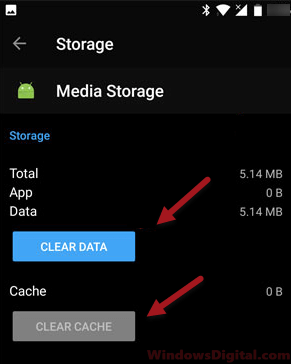
- Reboot your device. Once your device fully loaded, reboot again.
- Open Facebook Messenger and retry sending photos or videos again.
When you press on “Clear Data”, it will usually prompt you with a warning message that the application data will be deleted. Please note that this will not delete your photos and videos. It is only deleting how the app remembers your media and where to find them to list them on the gallery for you. Your photos and videos still physically exist in your memory card. A simple restart will allow your phone to re-sync the media to your gallery again.
If you find that your gallery becomes empty after clearing the data of Media Storage, do not panic. Just reboot your device again and your photos and videos should be loaded back to the gallery app again. If it doesn’t, let your phone idle for a few minutes (for the system to re-sync your media files) and check again later. Your photos and videos should appear in the gallery app right after.
After clearing the data and cache for the Media Storage system app, verify if the Facebook Messenger Error Loading Media issue is resolved.
Other solutions for “Error Loading Media” problem
If the above method doesn’t work to fix the issue, try clearing the data and cache for the Facebook Messenger app. Follow the outlined instruction above until you see the list of apps. Look for the Facebook Messenger app. Tap on it and then tap “Clear Data” and “Clear Cache” buttons.
Alternatively, you can also try reinstalling the Facebook Messenger app, preferably also reinstall the Facebook app since they are interrelated. Reboot your device after re-installation and see if it solves the Facebook Messenger Error Loading Media error.
The error could be due to a network error on your Android device. You may want to try resetting your network settings. It can usually be found from Settings > Backup & reset > Network settings reset. This will reset all your WiFi and internet connection settings. You will have to reconnect to your WiFi and other networks again after resetting.
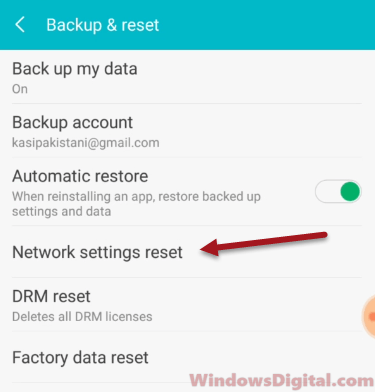
If nothing works, it may be a compatibility bug between your device, the Android firmware, and the Facebook Messenger app. The only choice left is to wait for the next Facebook Messenger app update or an Android firmware update that hopefully will have the bug fix for the Facebook Messenger Error Loading Media issue.