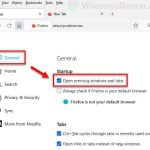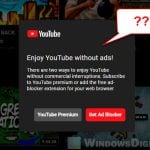Are you having trouble with your browsers such as Chrome, Firefox or Edge opening unwanted new tabs filled with ads, such as those promoting adult content or betting sites? If so, your computer may have been infected with a virus or adware malware. Here are some steps you can take to fix the problem.
Also see: How to Set New Tab Page to Google in Microsoft Edge
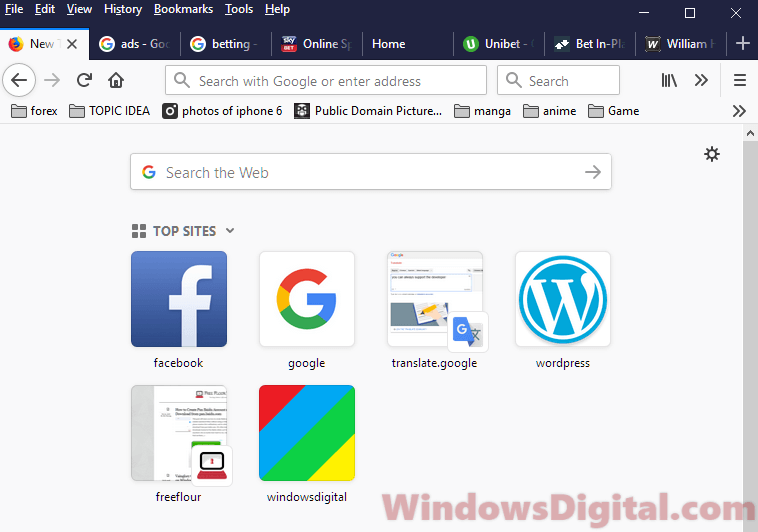
Page Contents
The issue with Chrome or Firefox keeps opening new tabs
One of our clients had this problem with both Google Chrome and Mozilla Firefox browsers opening new tabs at random times after clicking on links. Despite running a full scan with Panda Antivirus, reinstalling the browsers, and using Malwarebytes, nothing seemed to work.
Solving the problem of unwanted new tabs in your browser
After bringing the computer to us, we tried several top antivirus programs, and only Kaspersky antivirus was able to identify the problem. The culprit was an extension on the client’s Firefox browser called “Easy YouTube MP3.” Once we removed the extension, the problem was solved.
If you’re experiencing a similar issue with unwanted new tabs opening in Chrome or Firefox, there are several steps you can take to fix the problem:
- Use other antivirus software: We recommend using other antivirus software like Kaspersky Free Antivirus to check your PC for viruses or malware causing the problem. Some viruses or adware may not be detected by certain antivirus programs, so it’s best to try multiple options.
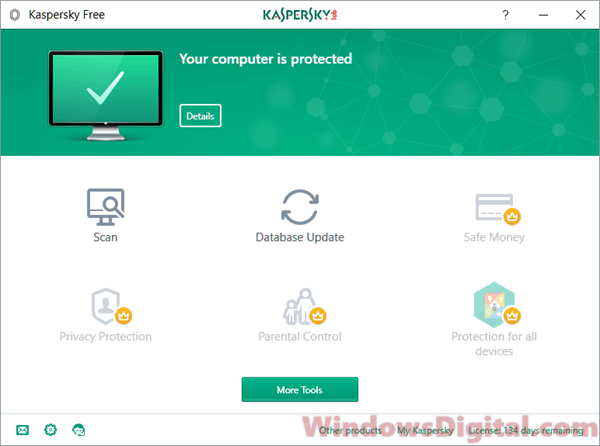
- Check for suspicious extensions or plugins: Check your Chrome or Firefox browser for any suspicious extensions or plugins that may be causing the problem. One common culprit is an extension called “Easy YouTube MP3,” so if you have this extension, try removing it and see if the problem is fixed.
- Remove all extensions or plugins: If you don’t have any suspicious extensions or plugins, try removing all of them temporarily and see if the problem is fixed. If it is, you can gradually re-enable your extensions or plugins one by one to identify which one is causing the problem.
- Be cautious with new software: Keep in mind that some viruses or malware may not be detected by antivirus programs because they are new. To avoid these issues, be cautious when installing and using new software, especially if it is rare or has not been widely used yet.
By following these steps, you should be able to fix the issue with unwanted new tabs opening in Chrome or Firefox. If you continue to have problems, consider consulting a professional computer technician for further assistanc
Removing suspicious extensions or plugins
If you suspect that a browser extension or plugin is causing unwanted new tabs to open in Chrome or Firefox, follow these steps to remove it:
- Once you’ve identified a suspicious extension or plugin that might be causing Chrome, Edge, or Firefox to continuously open unwanted new tabs on their own, follow these steps to remove it:
- In Chrome, click on the triple-dotted icon in the top-right corner of your screen and select “More tools” from the dropdown menu. Then, select “Extensions” and locate the extension you want to remove. Click on the trash can icon next to the extension to remove it.
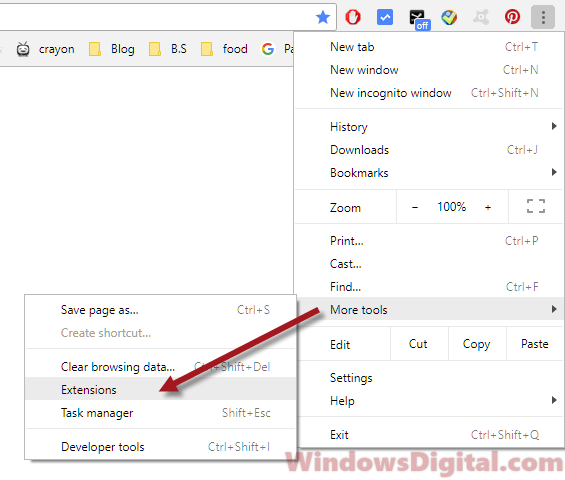
- In Firefox, click on the triple-bar icon in the top-right corner of your screen and select “Add-ons” from the dropdown menu. Then, select “Extensions” and locate the extension you want to remove. Click on the “Remove” button next to the extension to remove it.
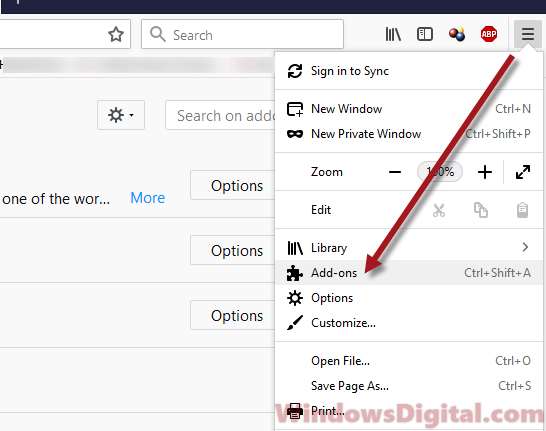
- In Edge, click on the triple-dotted icon in the top-right corner of your screen and select “Extensions” from the dropdown menu. Then, locate the extension you want to remove and click on the gear icon next to it. Select “Remove” from the menu to remove the extension.
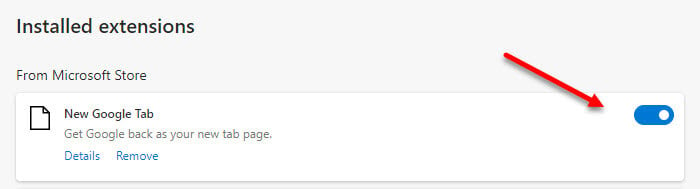
- In Chrome, click on the triple-dotted icon in the top-right corner of your screen and select “More tools” from the dropdown menu. Then, select “Extensions” and locate the extension you want to remove. Click on the trash can icon next to the extension to remove it.
- Restart your browser: After removing the suspicious extension or plugin, restart your Chrome or Firefox browser to ensure that the changes take effect. Once your browser has restarted, try browsing the web again and see if the problem has been fixed.
Additional Advice
Aside from viruses or adware that can open new tabs, some extensions can have other harmful effects, such as hidden miners that use up your graphics card resources to mine cryptocurrency without your consent. To avoid this, try using only popular extensions and plugins and stay away from rare ones.
Keep in mind that some antivirus programs may not be able to detect new viruses or malware. It’s best to be aware of what you install and use on your computer, avoiding anything that looks suspicious. Ultimately, it’s up to us to decide if the risk is worth taking when using newly developed or rarely used software.