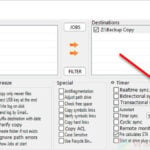If you use the Microsoft Sticky Notes app on Windows 11 or Windows 10 and want to know where the notes are stored, or how to backup and restore them, you’re in the right place. In this tutorial, we will guide you on how to locate the Microsoft Sticky Notes file location in Windows 10/11 and backup your sticky notes so that you can easily restore them later if you lose them or if they become inaccessible.
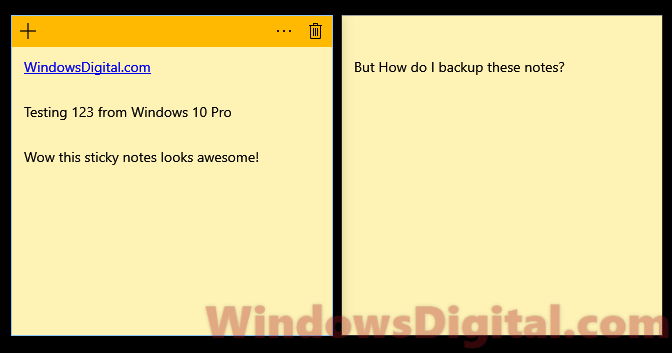
Microsoft Sticky Notes App Syncing
The Microsoft Sticky Notes app for Windows 10/11 allows you to sync your notes across devices by signing in with the same Microsoft account on all devices. Once signed in, your notes will be automatically synced to your Microsoft account, making them accessible from any device.
However, if you prefer to manually backup your sticky notes, you can do so by following the steps below to locate where the notes are stored in Windows 11/10. This will allow you to backup your notes whenever necessary and keep them safe in case of unexpected issues.
Sticky Notes File Location in Windows 11/10
The sticky notes file location, which we will show you later, only applies to the Microsoft Sticky Notes app from the Windows Store. If you are using any third-party sticky notes, the file location will be different.
Before we can show you where the sticky notes folder location is in Windows 11/10, you must enable the “Show hidden files” option in File Explorer. To do this, click on “View” in the menu and select “Hidden items.”
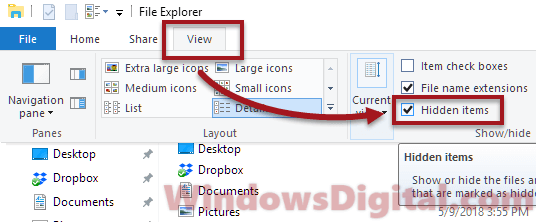
Once you have enabled the option to show hidden files, navigate to the following folder:
C:\Users\YourUsername\AppData\Local\Packages\Microsoft.MicrosoftStickyNotes_8wekyb3d8bbwe\
Remember to replace “YourUsername” with your actual username. This folder is where all your sticky notes are stored in Windows 10 or 11.
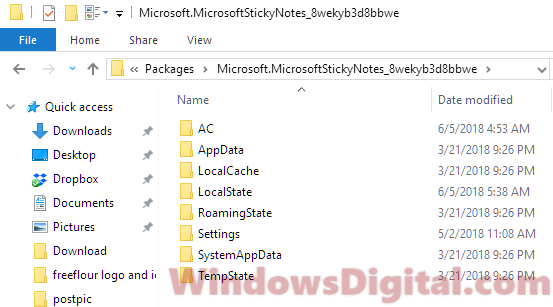
How to Backup Sticky Notes in Windows 11/10
The easiest and recommended way to backup your sticky notes in both Windows 11 or Windows 10 is by signing into the Sticky Notes app with your Microsoft Account. Once signed in, the app will automatically sync the notes to your Microsoft account. To restore the notes after a complete reinstall of Sticky Notes, simply sign in to Sticky Notes app with the same Microsoft account. It will automatically sync the old notes from your account to your local app.
However, if you prefer to manually backup your sticky notes, you can do so by copying the entire folder of Microsoft.MicrosoftStickyNotes_8wekyb3d8bbwe and pasting it onto an external backup drive or any other location of your choice. It is advisable to periodically backup the sticky notes folder to ensure that you always have an up-to-date copy of your notes in a secure location.
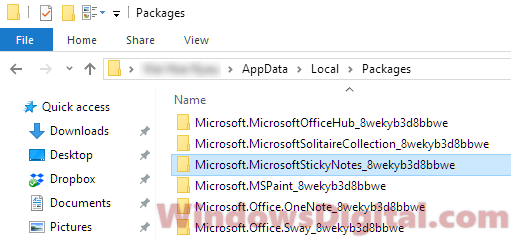
Please note that if you manually backup your notes, you will need to copy the backup folder to the same location on another device to access the notes. If you want your notes to be automatically synced across devices, make sure to sign in to the Microsoft Sticky Notes app on all your devices with the same Microsoft account.
Restore the Sticky Notes from manual backup
To restore your sticky notes in Windows 10 or 11, or to move the notes to another Windows computer, simply paste the sticky notes backup folder to the sticky notes location mentioned above, and override all the files. However, before you paste it, make sure to close the Microsoft Sticky Notes app; otherwise, it will not work.
Please note that the old sticky notes in Windows 7 are not compatible with the new Microsoft Sticky Notes app in Windows 10 or 11. Therefore, if you are planning to copy the sticky notes from Windows 7 to later versions of Windows, it won’t work.
Therefore, don’t forget to periodically backup your sticky notes to prevent losing them in case of any unexpected issues. With the backup, you can easily restore your notes and continue using them seamlessly.